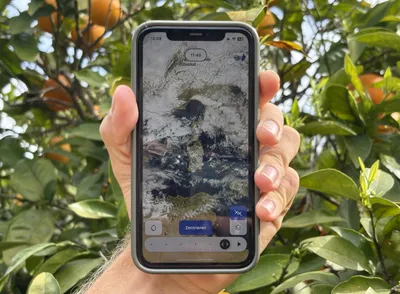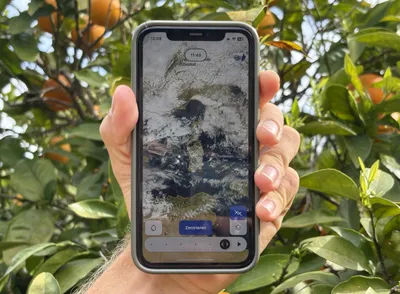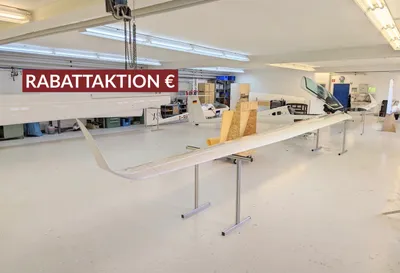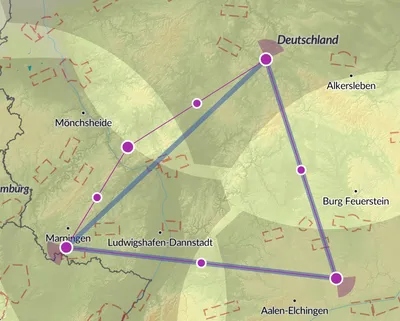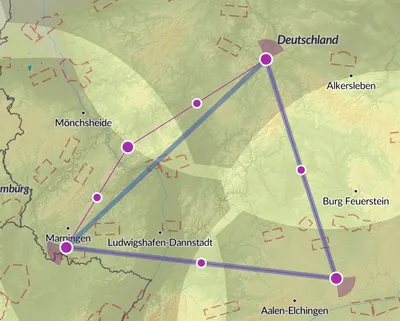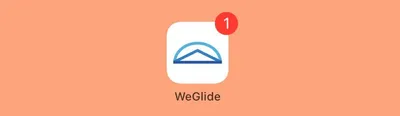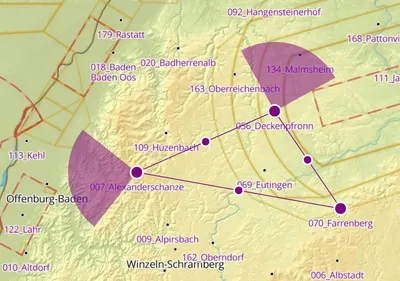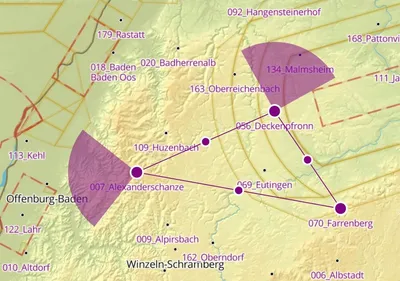Push-Notifications
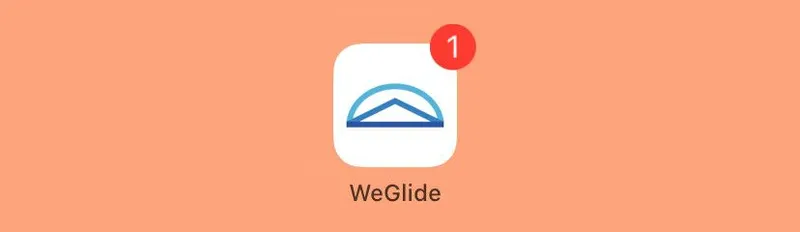
With the release of iOS 16.4, Apple devices now support push notifications from web apps just like Androids. The team went straight to work and integrated native notifications into WeGlide. Friends' flights and comments appear directly in your notification center if you choose.
Step 1: Install WeGlide as an App
iOS
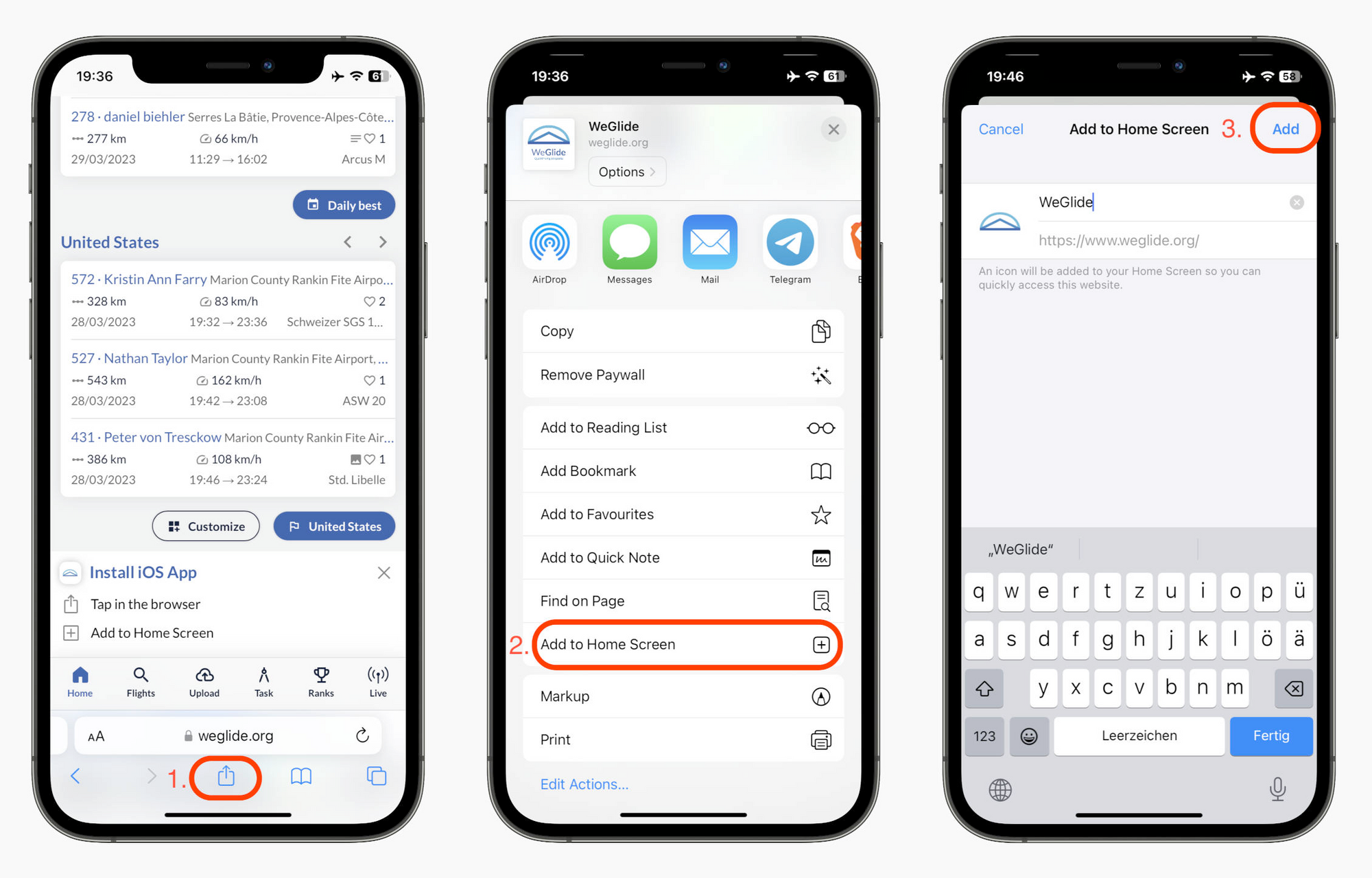
- Open WeGlide in Safari on your iPhone
- Tap the "Share" button
- Select "Add to Home Screen"
Android
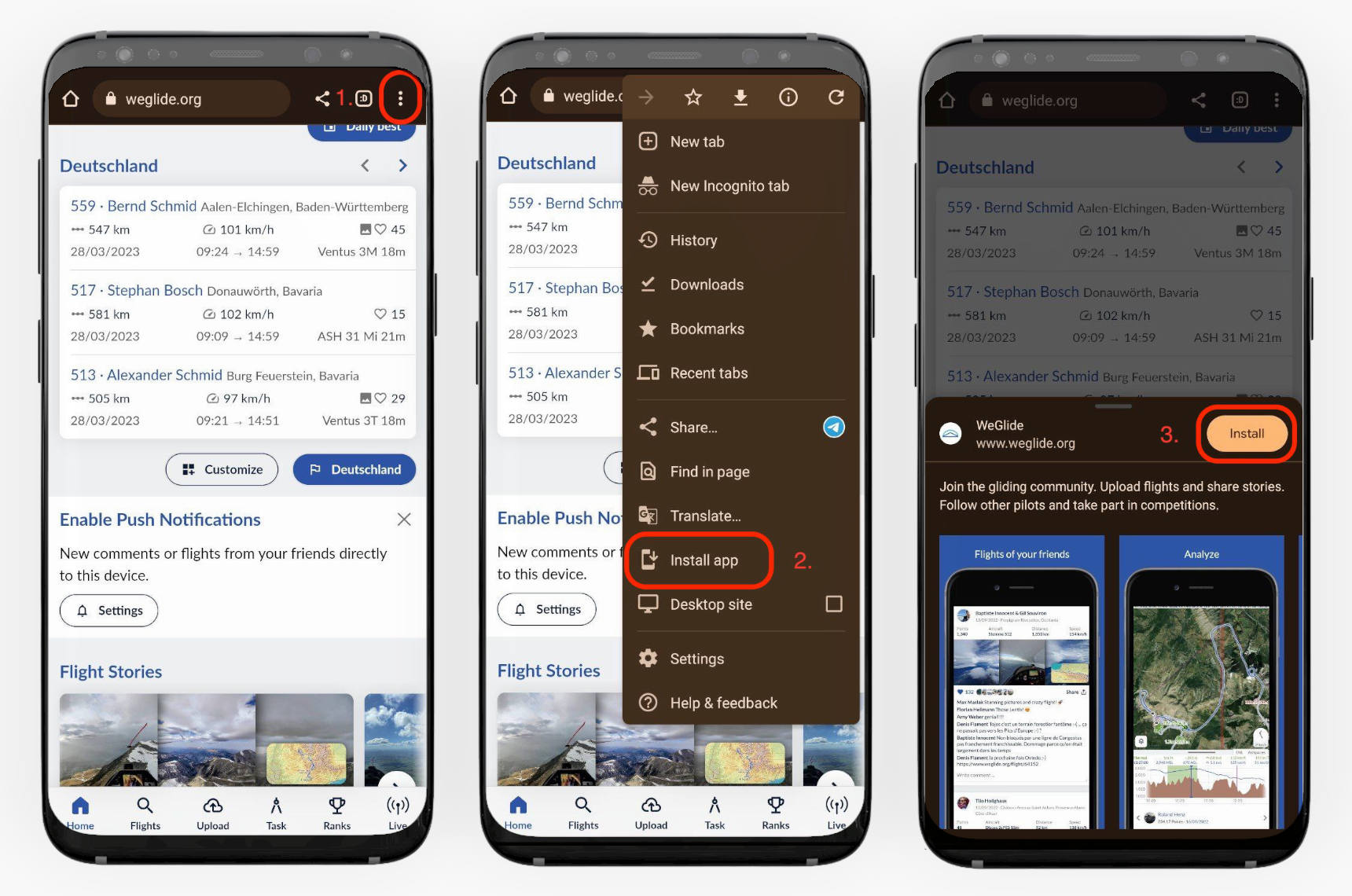
- Open WeGlide in Chrome (other browsers might work as well)
- Tap the three dots indicating the menu and select "Install app"
- Follow the on-screen instructions to finish the installation
Step 2: Enable Push-Notifications
Push notifications are native notifications shown on your lock screen or in the notification center of your phone. WeGlide supports these on most Android phones and on all Apple devices with at least iOS 16.4 (WeGlide has to be installed as an app first, see steps above).
- Open the WeGlide App (installation described above)
- Make sure you are logged into your WeGlide account
- Tap the notification bell icon in the top right corner
- Select "Enable Push Notifications" and accept the dialog
- Wait (please be patient) and then choose the notifications you want to get
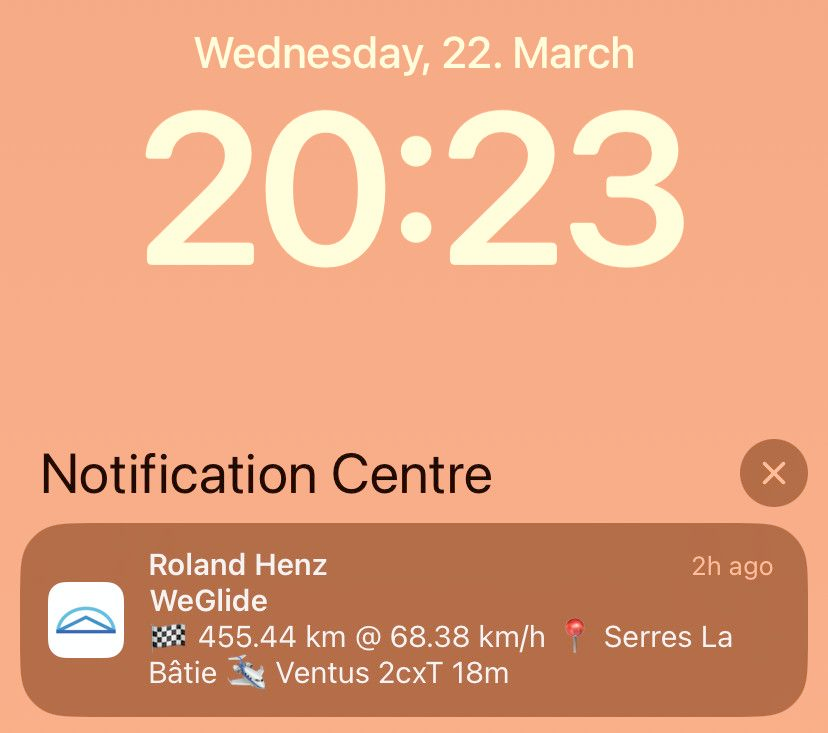
New notifications about your friends' flights or comments now appear in your device's notification center without delay. To keep Notification Center tidy, outdated notifications are automatically updated. As always, the team welcomes feedback to info@weglide.org